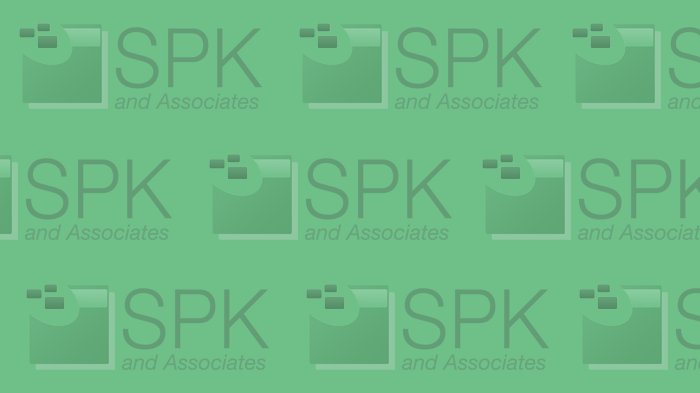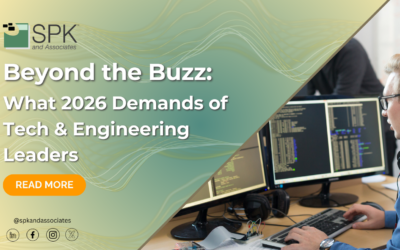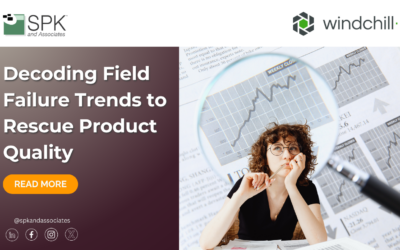Everyone loves a one-click installer, but setting this up can be a headache, especially when a company changes the way this is done. You can setup your installation script to install both PADS9.3 and PADS9.3_update1 with a double-click of the mouse!
Here are the first few steps on getting this to work using Mentor Graphics’s new Batch Tool script creator!
How to Silent-install PADS Flow 9.3 and PADS updates/patches.
Create the “Session” install file for PADS 9.3
1. Extract PADS9.3.zip – which can be downloaded from Mentor Graphics SupportNet – to a folder accessible on the network. This will be your source folder. For reference, I’ll call this \\server\folder\PADS9.3.
2. Run the extracted PADS9.3_mib.exe file. This will immediately install (unpack) the MG Install program on your computer. Cancel out of the first window (Hardware Key/Licensing) when it appears to cancel the PADS installation.
To download the full instructions including the steps for the PADS9.3_update1 go to: PADS Single-Click Installer.
Edwin Chung
Application Integration Engineer, SPK