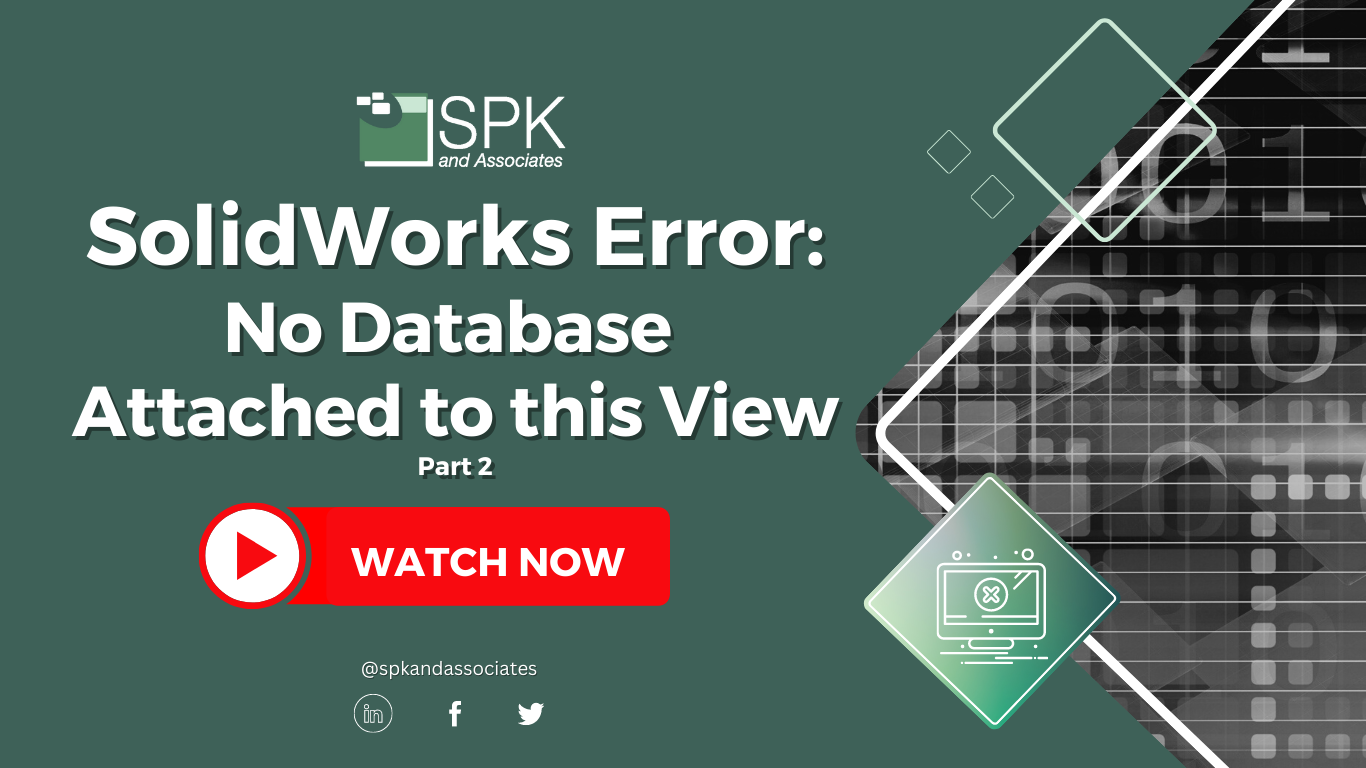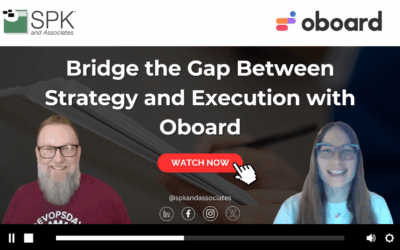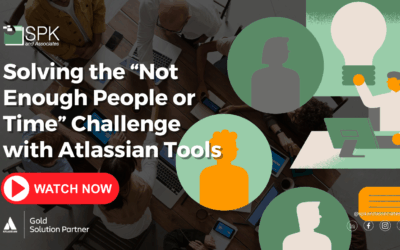Hi everyone, I am Daniela, the SolidWorks PDM SME for SPK and Associates. Today, I’ll be showing you how to fix the SolidWorks error message “no database is connected to this view.” This video is split in to two parts. Check out part one here.
You can watch the video as Daniela walks through the step-by-step tutorial. Alternatively, follow the steps from the transcript below for part one of troubleshooting this SolidWorks error.
Fix SWPDM Error: No Database Attached To This View – Part 2
In part one of fixing this SWPDM error, we tried a number of resolutions. For example, checking the version and performing a ping test and a telnet test.
1. Checking Registry Keys In SolidWorks
Now, we’re moving on to checking the registry keys. This is something that is usually the culprit, so I’m going to cover it here. This is also covered a little more in-depth in our previous “No databases connected to this view” video, which is purely a solution guide.
In the video above you’ll see the keys you’ll want to re-review to follow this tutorial. Again, you want to check if these keys exist. If they are missing, that is likely the culprit. So, you’ll want to go to these two keys if the vault is installed for every user on the machine.
For context:
- When you’re setting up your PDM Vault, you have two options on the ‘View Setup Tool’.
- You can select either “Only for me,” which creates the vault only for the user who’s logged in.
- Or, select “For all users on this computer,” which is for all users.
This is where the keys are that you’ll want to look at, depending on the way your vault was installed.
2. Identifying The Registry Keys
Now, let’s say that the keys exist. You’re all set there. What I would recommend next is to check the services on your database and archive server. Make sure all of the SolidWorks SWPDM services are running. Particularly the database service and license. But you’ll also need the archive server service to be running as well as the PDM admin. You may have access to the server, or you may need to contact your IT team.
Next, let’s say all these services are turned on, you have your registry key, you can communicate with the server, and you’re connected to VPN if need be. But, you’re still encountering this message. At this point, contact other users.
- Have you replicated this yourself?
- Can you log into the vault without any issues?
- If you have multiple archive servers, and are connected to the same archive server do you have the same problem? Or, are you able to connect successfully?
If this is a widespread issue, there’s definitely something on the server. I recommend getting the IT and SQL teams involved. Or your SQL database administrator. Essentially whoever has access and knowledge there. It could be the SA password that might need to be updated. Or, it could be a number of things there.
But at that point, if all of these things ring true, everything is good, the next steps are to replicate. You may have already done it, like I said, try to recreate this error message on your machine. See if you can create the same issue. If you can or if you’re receiving other reports from users, this is likely a server issue.
Where To Get SWPDM Error Support
Finally, if you are unable to pinpoint the source of the issue, contact your IT team or SQL administrator. And if all else fails, I recommend reaching out to your value-added reseller to help troubleshoot further. Additionally our team of experts at SPK can also provide you with expert guidance to fix your SolidWorks issues.
Check out our YouTube channel for even more SolidWorks PDM help, tricks and tips!
Looking for further support and SolidWorks SWPDM help? Contact our experts today.