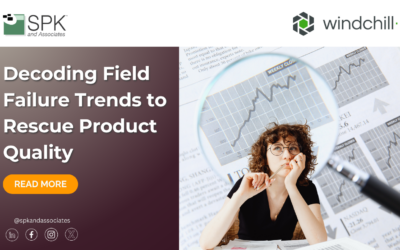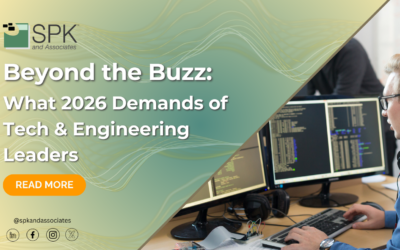Introduction to the Solidworks tutorial
Hi Everyone. I’m Daniella, the Solidworks PDM SME for SPK and Associates. Today, I’ll be going through a quick Solidworks tutorial for how to allow, or disallow, duplicate file names inside your Solidworks PDM vault.
How To Disallow Duplicate File Names
To take a look at our options.
Open up the administration tool and select the fault and log in. Once we are logged in we can go ahead and right-click on file types and click duplicate file name settings. Traditionally, I like to recommend not allowing duplicate file names, at least for SolidWorks files. But, here you have quite a few options. You can:
- Allow duplicate file names,
- Do not allow any, or,
- You can specify do not allow duplicate file names for files with these extensions.
As you can see here we have quite a few extensions this can be tailored to as many, or as few as you would like to disallow.
Conclusion
This is a great tool, it makes your wall a bit more customized, and offers a great solution if you’re running into problems with multiple files that share the same file name.
We hope you found this Solidworks tutorial helpful.
Subscribe to our YouTube channel for even more Solidworks PDM tricks and tips!