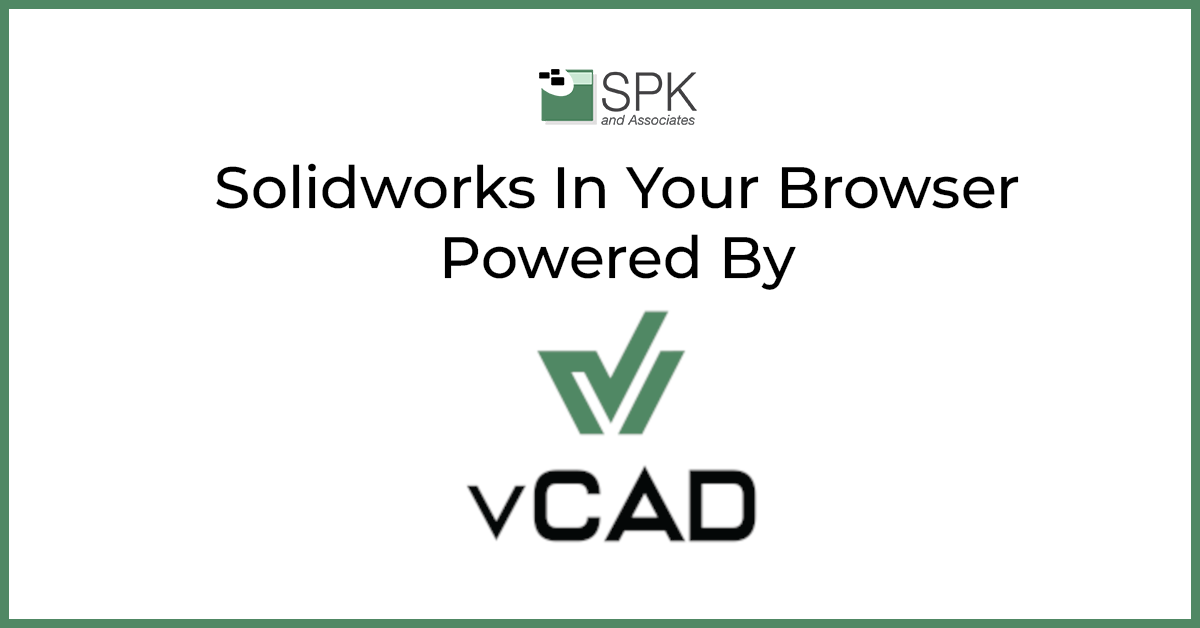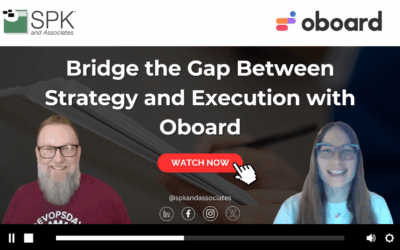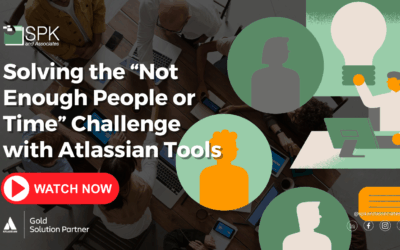Hi my name is Daniela and I am the Solidworks PDM SME for SPK and Associates. Today we’ll be covering how to use cloud based SolidWorks inside vCAD.
How to use cloud based SolidWorks within vCAD
vCAD is a really handy tool that allows you to create your own desktop by using your browser. When you first access the portal, you’ll be prompted to log in and you’ll see something like this.
Once you log in, you will find your created VMS here. These are your desktops. You can have one for SolidWorks, one for another piece of software – anything you’re looking to host. But, today we’ll be focusing on cloud based SolidWorks.
This is my machine. I accessed it by clicking start and then click to connect. It looks fairly similar to a desktop you have all your icons and your toolbar here. All of that is the same so I’m going to go ahead and open up SolidWorks.
vCAD can also support VPNS if needed. I have one turned on here so that i can access the license server. We are working on SolidWorks 2020 here. i’m going to go ahead and open up a simple butterfly valve here so I can start editing. Here I can edit features, and I can really use this VM just as I would SolidWorks in my desktop pc and laptop. Basically, anywhere you would normally use SolidWorks.
You should see very similar functionality you have access to for your add-ins here and you can move in and out fairly quickly. This also supports PDM. If you are a PDM user you can absolutely have the add-in here as well as the vault installed on the machine. You can then access your files that way.
vCAD is a very handy tool for generating a VM that can hold SolidWorks – especially if you’re traveling.
Conclusion
Using cloud based SolidWorks within vCAD is a great way to work on your files more flexibly. It can support the PDM bolt too.
You can access everything as usual including add-ins. Play around with all the features to make it customized like your desktop configuration.
We hope you found this PDM Solidworks tutorial helpful.
Subscribe to our YouTube channel for even more Solidworks PDM tricks and tips!