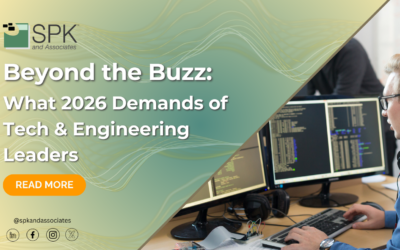There are many customization options for SOLIDWORKS and SOLIDWORKS PDM to make your life easier. But, there are also plenty of out-of-the-box SOLIDWORKS automation checks too. And, these solutions are readily available to make your engineer’s life easier. Additionally, they also improve quality outputs. It’s a win-win. Yet, these out-of-the-box automation solutions can sometimes be overlooked. So, we’re wrapping up the SOLIDWORKS automation top tips.
Why Use SOLIDWORKS PDM and SOLIDWORKS Automation?
Your engineers may already be completing certain SOLIDWORKS checks manually. This obviously injects labor time. But, it also introduces the opportunity for human error. With SOLIDWORKS automation you reduce both. Ultimately, this increases productivity and quality. SOLIDWORKS PDM offers plenty of out-of-the-box automation options for you to start with.
The benefits of using SOLIDWORKS automation are:
-
-
- If you have new employees to onboard, they don’t have to spend time learning new manual tasks.
- There is a reduction in time for quality control checking and human error.
- It’s highly customizable to suit your organizational, or engineer’s needs.
- It frees up your engineer to focus on high-value work.
- You can configure the built-in SOLIDWORKS automation to varying degrees of complexity.
-
Types of SOLIDWORKS Automation Customizations
A SOLIDWORKS customization is a small program that is added to PDM. This can be done in-house if you have the technical expertise. Alternatively, you can partner with experts to write your custom program. For example, customized SOLIDWORKS automations could be:
No Child Left Behind: This is a custom add-in we completed for one of our clients. No Child Left Behind checks that all referenced parts in a data set are included in certain transitions. For example:
-
-
- Submit for Review and Release.
-
The add-in also allows for further customization by disallowing files in certain states. For example:
-
-
- Obsolete files cannot be part of a data set ready for review.
-
This automation works by assessing that no connected sub-files are missing. So, if they are, it provides automatic blocking. Additionally, it also tells the engineer where the problem file is for faster resolution.
ECO Number Attachment: This custom add-in creates a pop-up that enables users to enter a change request number when submitting files for review. Next, during the release process, Doc Control staff can search for these files using the change request number.
Not ready to tackle a customization? Or, want to focus on simpler design and assembly checks? Then you can use the standard SOLIDWORKS customizations noted below.
SOLIDWORKS Dispatch
If you have SOLIDWORKS PDM Pro, you will have access to SOLIDWORKS Dispatch. Basically, Dispatch is a small menu that pops up where you can create many SOLIDWORKS automation and checks. For example you can:
-
-
- Send PDFs to different locations in the Vault automatically.
- Set up variables as soon as you transition to ‘release’. I.e., if you want a transition that says ‘release=yes’
-
This is a free, built-in automation tool within PDM. Dispatch is a popular option. However, it does take some getting used to. When you are upgrading PDM, ensure you upgrade your Dispatch add-in to ensure full functionality.
How to find Dispatch
-
-
- Open the SOLIDWORKS PDM Administration tool
- Log into your vault (note: admin credentials may be required)
- Click on ‘Add-ins’ to expand
- Double click on ‘Dispatch’
-
Check out this video to learn how to use the SOLIDWORKS Dispatch tool.
SOLIDWORKS Design Checker
Another example of a built-in SOLIDWORKS automation is Design Checker. However, not many users know about this handy automation as it’s not always in the menu tray and it needs to be enabled. But, this handy tool provides a list of parameters for automatic checking. For example, this could include assessing if a part has a solid edge. Experts like SPK can support you to configure this automation for your administrator or SOLIDWORKS user to speed up workflow.
How to find and enable Design Checker in SOLIDWORKS
Requirements: A license of SOLIDWORKS Professional or SOLIDWORKS Premium.
-
-
- Open SOLIDWORKS.
- Go to your Add-ins.
- Enable SOLIDWORKS Design Checker.
- Navigate to the search bar and type ‘Design Check’ to configure your checking criteria.
-
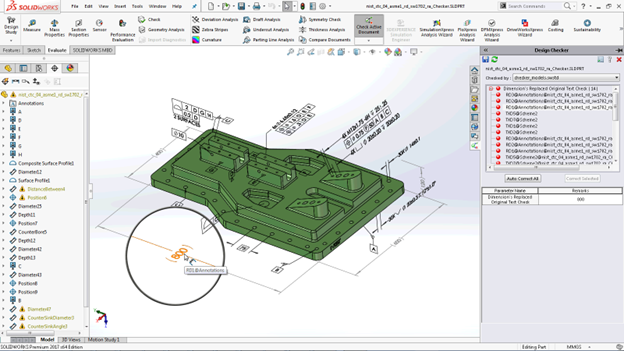
SOLIDWORKS Workflow
Now, as an easy way to get started with automation, you can explore automation within SOLIDWORKS PDM workflow transition.
A SOLIDWORKS PDM workflow should contain transitions. Any transition will have an Actions tab which is clickable. So, if you want to make sure ‘release=yes’ before it gets pushed to a different state, you can create a variable here that states ‘variable released must equal yes’. And, you can also block transitions if variables are missing using the Conditions tab. Additionally, this can be done without the need for Dispatch and is a more user-friendly automation to configure.
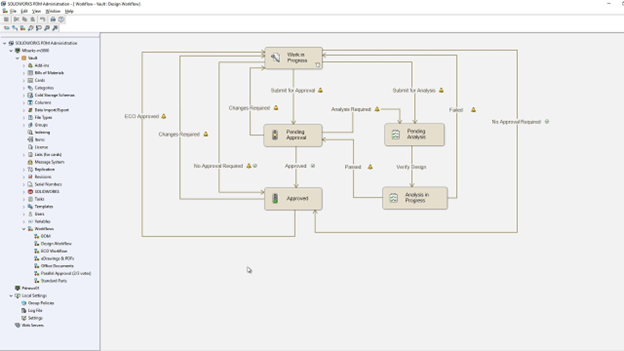
Also, the notification tab within the workflow transition can automatically populate user names if there is a checker who needs to review the file. So, this removes the need to manually insert user names.
How to find a Workflow
-
-
- Open the SOLIDWORKS PDM Administration tool.
- Log into your vault (note: admin credentials may be required).
- Scroll down to ‘Workflow’ and double-click to expand.
- Open your workflow and select the transition/state you’d like to configure.
-
Conclusion
SOLIDWORKS automation solutions can be customized. But, there are plenty of helpful built-in solutions ready for you to use too. These vary in complexity. SOLIDWORKS workflow tends to be the most user-friendly. But, Dispatch is the most comprehensive, however, this does take a slight learning curve. If you need support configuring your built-in workflow solutions or need a customized solution we can help. SOLIDWORKS automation options can drastically improve your output quality and reduce human error and labor time. Ultimately, they free up your engineers to focus on higher-value work.
Want to learn how to use SOLIDWORKS more effectively? We also provide training with our experts at SPK. Click here to inquire.