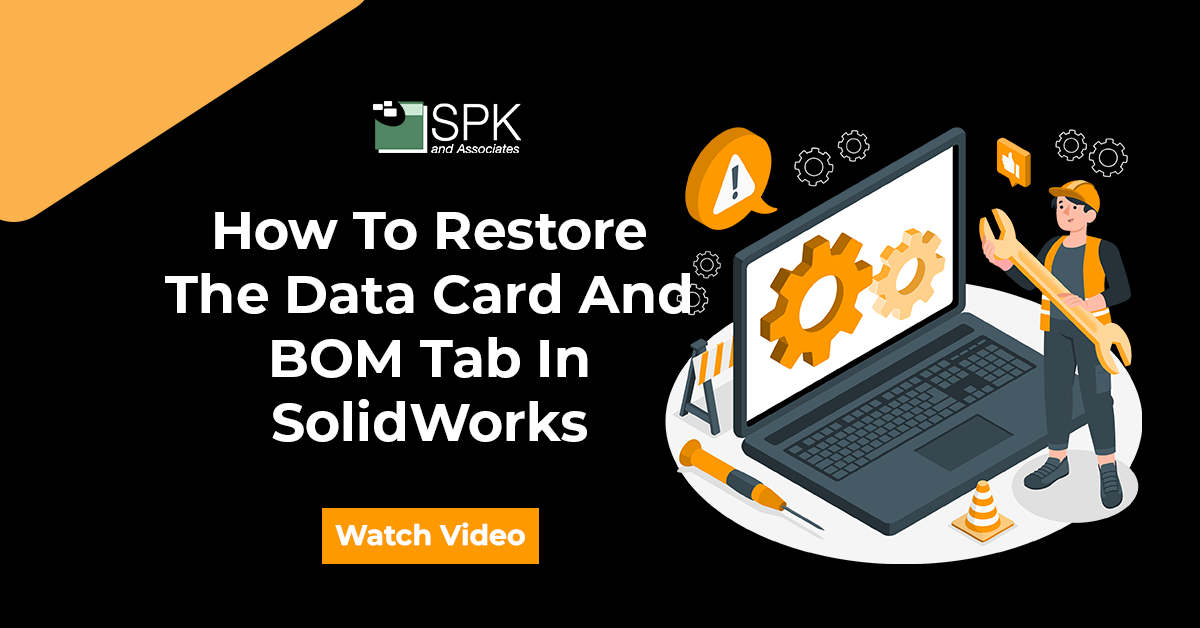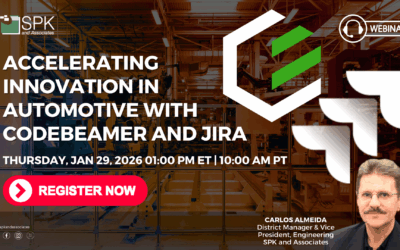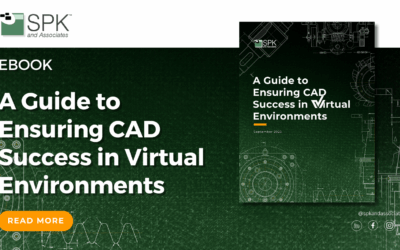Hi everyone, I am Daniela and I am the SolidWorks and SolidWorks PDM SME for SPK and Associates. Today I wanted explain a setting that I actually had a tough time finding while working with a user. That is how to restore the Data Card And BOM Tab In SolidWorks.
So, the user I was working with opened up his vault view. As you can see in the video, we have an example of a vault view. However, the user was missing some crucial tabs. These tabs included:
- Preview.
- Data Card.
- Bill of Materials.
- Contains.
- Where Used.
These tabs are pretty standard if you’ve used SolidWorks PDM. Inside file explorer, you’ll be familiar with these. However when he opened his small view these tabs were missing. Now, we do have the Vault view, but we don’t have those tabs. And if I select a file I don’t have those tabs either. They’re just gone. So, here’s how to resolve that issue.
How To Restore The Data Card And BOM Tab In SolidWorks
So you might intuitively think to go to display. However, this setting will actually be found elsewhere.
- Firstly, right click anywhere inside the vaults,
- Select ‘view’.
- Then once you have selected view you will want to check on ‘show preview tabs.’
Now your Data Card and BOM tab in SolidWorks will be restored. So if you ever come across that same issue that is where you can find that setting, resolve the issue, and get back to work.
We hope you found these SolidWorks tips helpful.
Subscribe to our YouTube channel for even more Solidworks PDM tricks and tips!
Looking for further support with SolidWorks? Contact our experts today.