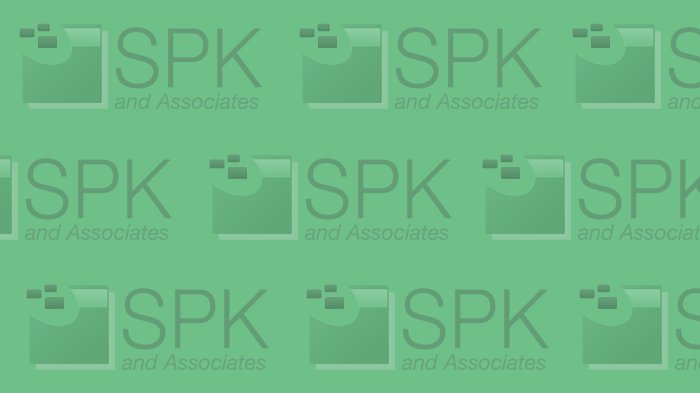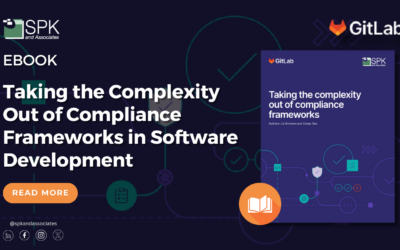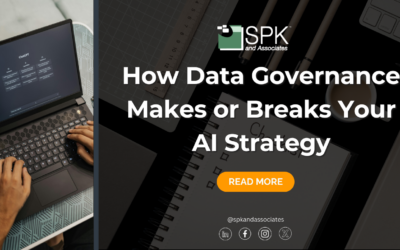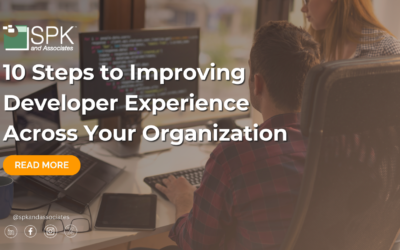There is a subtle art to creating an appealing, well-structured data entry graphical user interface (GUI). Due to the repetitive interaction users have with data entry GUIs, small things like choice of colors and the size of margins can have actual consequences towards how the application is perceived and the productivity of users.
Business productivity applications, like those designed for data entry, are critical components to run various aspects of your business. But the tools only work if your employees utilize them. By adhering to the following six tips for designing a successful data entry GUI, your system will become more efficient, and more appealing to your users.
1. Be Consistent
When designing a data entry screen/application it is vitally important that everything work the same way, all the time. This goes for layout and formatting, as well as behavior. If you’re dealing with hardcore data entry involving stacks of documents that need to be manually entered into a system, then it is highly unlikely the person sitting at the terminal is going to be staring at the screen. They’re going to be staring at the documents they’re entering and trusting that the application is doing what they expect it to do while they’re busy typing away.
Deviations from normal behavior do two things:
- They slow down the process of entering the current record because the user has to stop, interpret what is going on, and adjust their actions.
- Users feel they need to keep an eye on the application to make sure it’s really doing what they expect it to be doing, effectively slowing down all future entries.
Efficiency is king in data entry and inconsistencies, both visual and behavioral, introduce inefficiency.
2. Make It Aesthetically Pleasing
Data entry is typically not too fun to begin with, so don’t make it worse with a drab, disorganized interface. Users may spend a large chunk of time looking at the same set of screens all day and if the appearance of those screens is irritating it will contribute to user fatigue and loss of productivity. Here are four visual things to consider when designing a data entry GUI:
- Provide contrast between screen elements, allowing the user to easily scan the page and recognize important items. If it’s difficult to visually distinguish between key items, you’re forcing the user to slow down and read the screen more carefully. Better contrast between elements can be achieved through use of font size and weight, color coding, and use of blank space.
- Create groupings of related fields. Visually grouping related fields will add a sense of logical structure to your GUI. It also supports the previous point by further creating contrast between elements.
- Ensure screen elements are aligned and have consistently spaced apart. When the brain interprets what the eyes are looking at it wants to impose order. If the screen is messy – items aren’t lined up or there’s no clear reason behind why things are spaced the way they are – the user is going to be irritated. Their brain is trying to figure out what the structure of the page is supposed to be, and then whether or not there’s a good reason why elements are not lined up. Order is soothing. It creates one less thing to think about. The other problem with a disorganized screen is the user begins to wonder about the underlying code and whether or not it too has received the appropriate attention to detail. You may have written solid code, but the user is going to judge your product by its cover, because that’s their point of contact.
- Use colors and graphics effectively and simply. Don’t blast your user’s retina with a wall of solid white screen – they’ll hate you! If you have large areas of blank space, use soothing, muted colors. Subtle gradients and textures can also enhance the user’s overall experience and make the interface that much more pleasant to deal with. Use of color also makes the screen easier to scan quickly. The key is not to overdo it. Too much color or color for no good reason will be distracting. The goal is to focus the user’s attention, not steal it from the task at hand.
3. Avoid Scrolling
Try fitting all the important elements on the screen at once without forcing the user to scroll down. Scrolling is irritating! Either the user can’t see what’s ahead as they tab through fields or they have to take their hands off the keyboard and use the mouse. The goal should be to create a screen where the user never needs to touch the mouse.
4. Validate As You Go
It is vastly preferable to alert the user to an error as they are entering information as opposed to letting them submit the form, telling them something was wrong, and making them go back and fix it. This isn’t always possible, but if it is, we highly recommended it. Fixing errors as they occur produces a sense that the user is always moving forward and not going backwards. If you know that your users will likely not be watching the screen while they enter information, we also recommend using auditory cues along with visual cues that an error has occurred.
5. Summarize Results
Presenting a summary of the information to be submitted reassures the user that everything is correct before it’s too late. When having a conversation it’s reassuring to hear back from the other person what you’ve said because it shows they understand you. The same is true for a user’s interaction with software. But be careful, it’s also true that people get annoyed when you repeat back every statement. Therefore, summaries should be just that – a summary – not a word for word recitation of what they just entered.
6. Keyboard Shortcuts Are Mandatory
As I said earlier, the goal should be that the user never needs to touch the mouse. Maximum efficiency is achieved when the user’s hands stay on the keyboard. Tasks are more swiftly executed when using keyboard shortcuts and switching between styles of input is slow!
This may not be an exhaustive set of guidelines, but I believe it lays out some of the most important characteristics for creating a good data entry GUI. Feel free to comment or contact us with any questions/comments, or if you need any additional IT Services.
Next Steps:
- Contact SPK and Associates to see how we can help your organization with our ALM, PLM, and Engineering Tools Support services.
- Read our White Papers & Case Studies for examples of how SPK leverages technology to advance engineering and business for our clients.