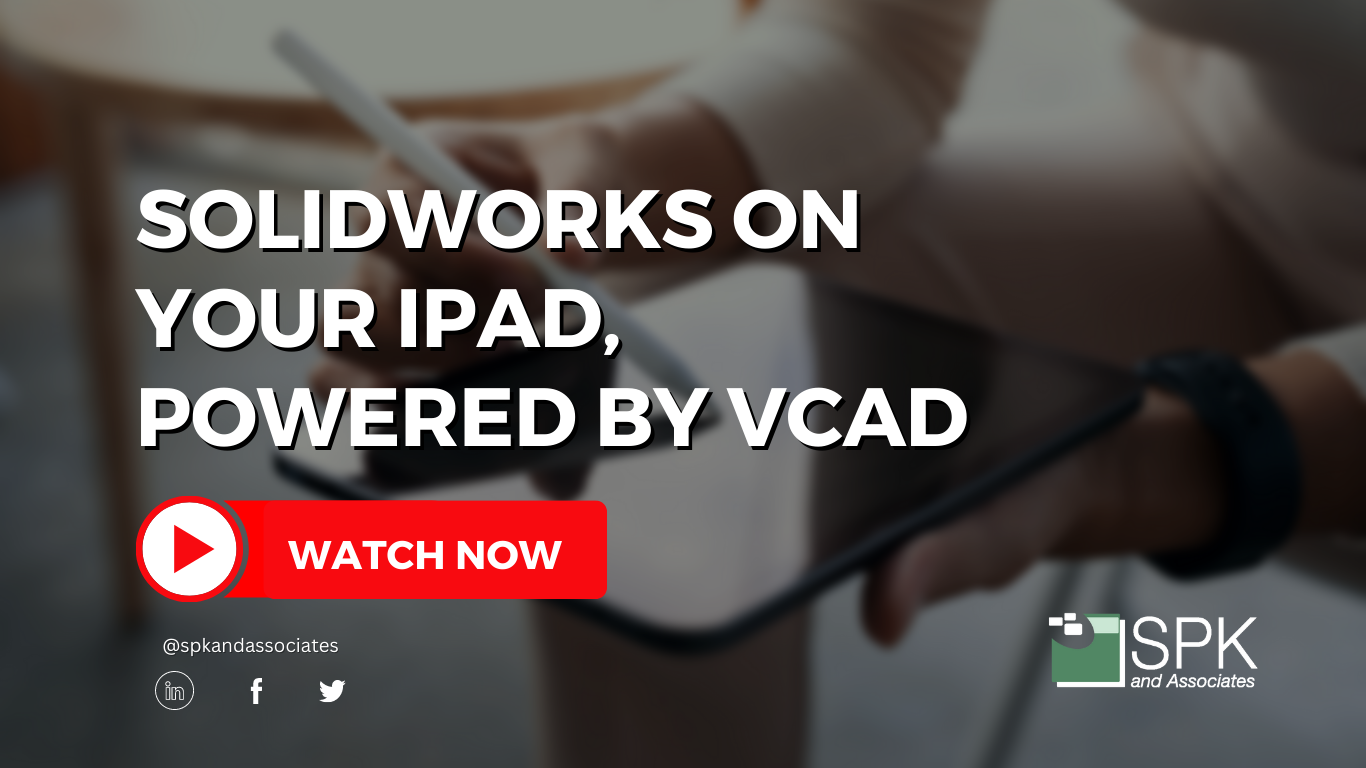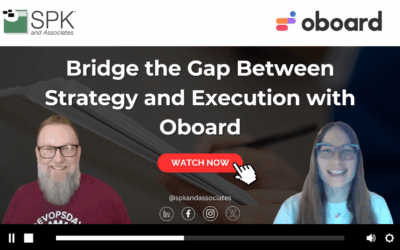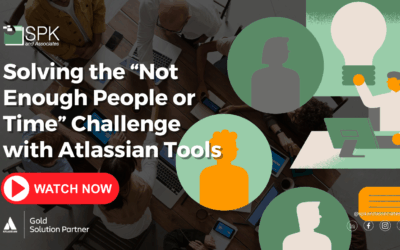Hi, everyone. I am Daniela, and I am the SolidWorks and SolidWorks PDM SME for SPK and Associates. Today, I wanted to go over a fun topic that we’re all familiar with, and that is accessing SolidWorks on the go. I’ll show you how to quickly get SolidWorks on Mac and iPad devices – easily and safely with the vCAD solution!
You can watch the video as Daniela walks through the step-by-step tutorial. Alternatively, follow the steps from the transcript below to get SolidWorks on Mac and iPad devices.
How To Get SolidWorks On Mac And iPad By Using vCAD
Now, traditionally, for me, getting SolidWorks ‘on-the-go’ has meant hauling my laptop and mouse at minimum wherever I’m going. But once SPK created their SPK virtual CAD (vCAD), things changed! This fun and easy to use solution could ease the burden and make SolidWorks accessible anywhere, nearly anywhere, on the go.
VCAD is a platform we offer; it acts as a remote desktop accessible through an internet browser. So, as you’ll see in the video, I’m actually on my iPad, and the way this would work is you would have a portal to sign into and machines listed here. Then, you pick your machine you’d like to work on. Next, you’ll be prompted to log in. And, here you go, you have access to a remote desktop with SolidWorks installed. You can also support other programs, but we are focusing on SolidWorks, and it is truly very functional and very responsive.
As you can see, here I am moving this around with my finger.
With vCAD for SolidWorks, you:
- Have access to the full suite of tools SolidWorks offers
- Can add your customers’ customized add-ins in here as well.
It’s truly a great solution for accessing SolidWorks on the go, and it’s truly collaborative.
An extra plus is that you can access this machine on your iPad while someone is in the office looking at the very exact same machine. That means you can collaborate in real time.
It really is that simple!
Subscribe to our YouTube channel for even more SolidWorks PDM help, tricks and tips!
Looking for further support and SolidWorks PDM help? Contact our experts today.