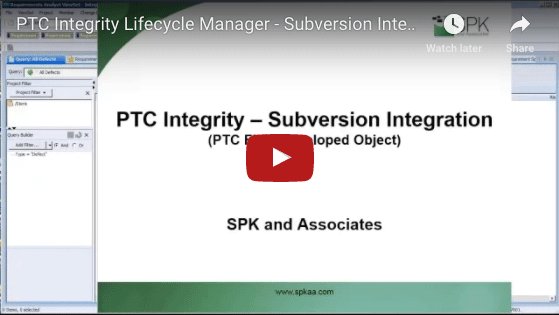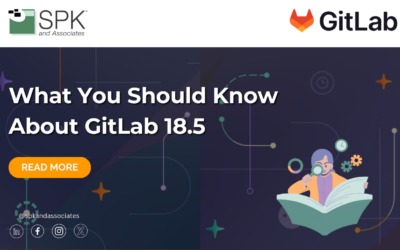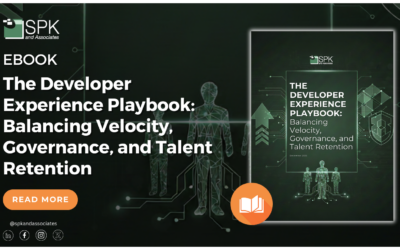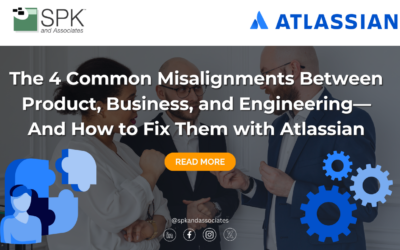SPK’s Vice President of Engineering, Carlos Almeida presents a very short demo of the Subversion Integration Plugin in PTC Integrity Lifecycle Manager.
Transcript:
Carlos: Hi, this is Carlos Almeida from SPK and Associates. This is a very short video to demo the PTC Integrity Lifecycle Manager – Subversion Integration. This is a PTC field developed object. The workflow is this: First you create a defect, or change order, with an Integrity, which is the out of the box functionality. You then set the state of the defect or change order to “In Development.” This, of course, is configurable.
After that’s done, you save it, and you are issued an item ID for the defect or change order. This is what developers will use to tie it back into “worked on” in subversion. So on the subversion side, you go into your sandbox and workspace. When you’re all done editing your files, you do your SVN commit command. The message popup box will appear. At this point, you’re required to add the item ID of the defect or change order in the message box. If you don’t, your commit will fail. This is a way of ensuring that all files added will be associated with an Integrity ID.
Behind the scenes, there are pre- and post-commit executables sitting in the SVN Repository Hooks directory, which point back to Java code, which interacts with Integrity directly. On the Integrity side, your defect or change order will now be updated to include the change package’s information. You can drill down to see individual files, so now you have complete traceability down to the file level within Integrity. So let us begin. So I have a project here. I’m doing a query for all defects. At this point, I have none. So let’s create one.
Let’s say this is in my source code….software. These are optional fields here. Assign it to me, and I’m going to write, “Explanation,” And now I’m going to move that to the “In Development state” after I’ve assigned it. Close it, and do an F5. Note the new defect number 4878.
Now let’s look at our SVN Sandbox, and commit some files. Here are three files in my Sandbox. They are all ready to be updated, so let’s do that. In the popup, I need to write down a message string, and then I have to put down a specific string with the Integrity ID of my defect. Here I’ve done that example commit, and then IM equals 4878, which ties back to the defect I just created.
I can see three files were checked in. Let’s look at the Integrity side. Here’s the defect inside Integrity. Let’s look at it from an item view perspective. Here is my change packages. Here is my line item, close status, SVN, commit, IM, 4878. Who did it?
Let’s take a closer look at this by doing a “view generic face packages detail.” Here I can see it’s version four. If I expand the whole thing out, I can see the files that were done; I can look at the attributes and see some more information here. So now I have complete traceability at the file level through Integrity into subversion. Thank you for watching.