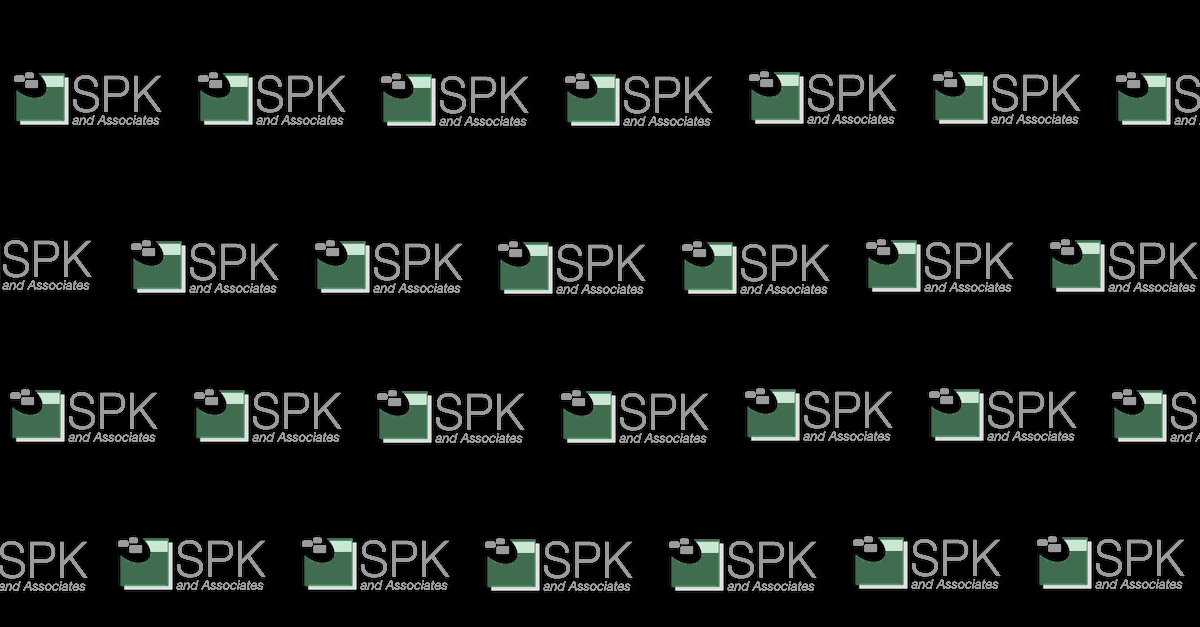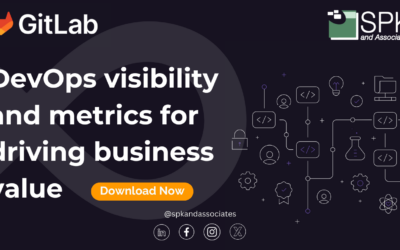Unlike using MultiBootISO, which required experimentation and custom linux-configuration for each tool, setting up YUMI is a straightforward affair:
Get YUMI Multiboot USB Creator from Pendrivelinux.com.
Download the Internet! You can go crazy with your office’s bandwidth, or you can be conservative with just this list of downloads. Of note, you want to download ISO files for CD, not USB-key versions:
-
- Ultimate Boot CD– an excellent (and free) compilation of tools. Some key items it includes are:
- Offline NT Password – Reset Passwords
- GParted – Repartition Disks (make backups first!)
- Disk diagnostics – Scan disks, especially useful for generating Warranty Codes
- Darin’s Boot and Nuke – Repeated disk-sector erasing
- Memtest86+ – Verify RAM reliability
- Kon-boot – Bypass Windows security
- Ultimate Boot CD– an excellent (and free) compilation of tools. Some key items it includes are:
-
- Trinity Rescue Kit– a Linux compilation with tools specifically for recovering Windows machines:
- VirusScan – Uses ClamAV, F-Prot, and BitDefender
- NTFS Undelete – recover recently-deleted files or pull files from a failing disk
- UBCD4Win–Windows-based boot disc; requires “compiling” (see below)
- HiJackThis
- Super AntiSpyware
- Clonezilla – Easy-to-use Linux-based “Ghosting” of disks
- BackTrack5 – Useful for Wireless Security and WEP key decrypting
- Knoppix – The “first” Debian Linux that booted off a CD
- Peppermint OS – Linux based off Lubuntu for Cloud applications
- Ylmf – Ubuntu Linux that has been disguised as Windows XP
- (Additionally, I also added these to justify my buying a high-capacity flash drive: Hiren’s Boot CD, Linux Mint, Fedora Live, Joli OS, Puppy Linux, HDT Hardware Detection Tool, Recovery-Is-Possible Linux, Partition Wizard, RedoBackup CD, Acronis Antimalware CD, Bitdefender Rescue CD, AVG Rescue CD, Avira AntiVir Rescue CD, Kaspersky Rescue Disk, Panda SafeCD, Memtest86+, FreeDOS, and SystemRescueCd)
- Trinity Rescue Kit– a Linux compilation with tools specifically for recovering Windows machines:
Create the UBCD4Win ISO (optionally)
- If you downloaded UBCD4Win, you’ll need to build the ISO file first. Run UBCD4WinV360.exe to start the installer. This takes a while, so come back later:
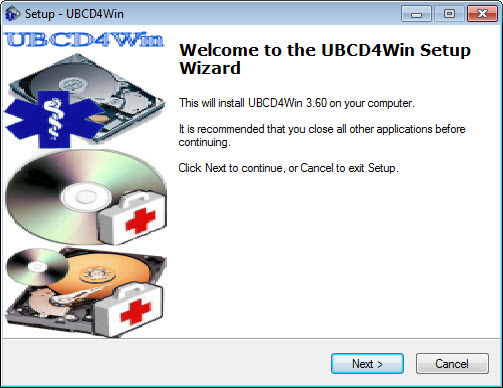
- Once it’s done installing, it may launch by itself. You’ll be presented with the “UBCD4Win PE Builder” window. The only thing necessary to change is the SOURCE – point this at a Windows XP SP3 CD:
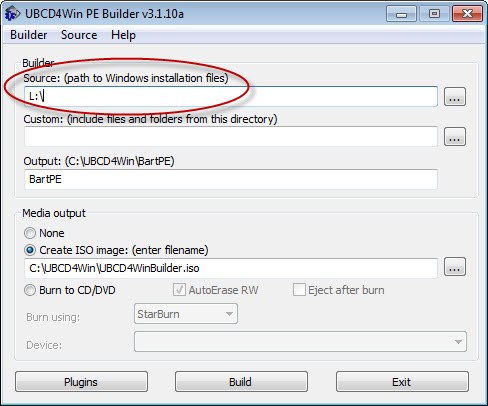
- Once you click on the ‘Build’ button, it will begin compiling the files, ultimately generating an ISO file at the path listed (C:\UBCD4Win\UBCD4WinBuilder.iso). Use this ISO file in your USB-Boot-creation.
Use YUMI to build your USB drive
- Launch YUMI-0.0.2.6.exe. Select the drive letter of your USB device. Double-check that you’re using the correct drive letter, and select “We Will Fat32 Format” the first time you run YUMI. Then find the program you’d like to install in the (long) list of Distributions.
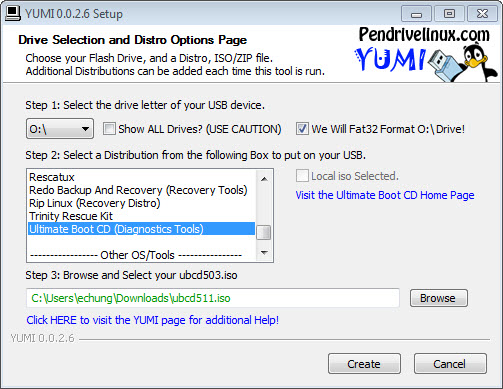
- If YUMI does not find the ISO file automatically, you may need to find it yourself. Note that if your ISO file is named differently (i.e. I’m installing UBCD511.iso and not UBCD503.iso), you will need to copy the path manually instead of using the ‘Browse’ button.
- There will be one last confirmation and then YUMI will go to work for you.
- Wait for YUMI to complete. This may take anywhere from a few to many minutes, depending on how large an ISO you’re copying to the USB device.
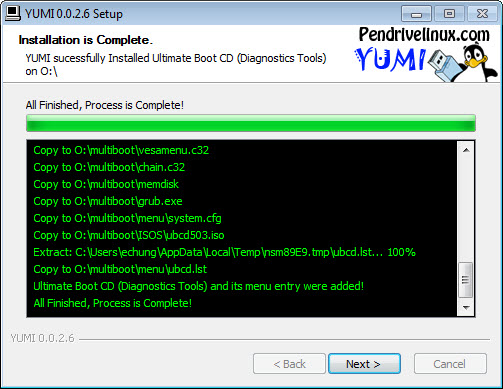
- Click the ‘Next’ button. If you’d like to add more applications (we would), then click ‘Yes’ to restart the program.
- Repeat for all your applications. Print the list above and use it as a check-list if it’d help.
Fixing the Bug with GRUB
The way this entire process works is that it loads Syslinux and launches most of the applications from there. When you try and boot an ISO file directly, the Syslinux menu sends you out to GRUB, an alternative boot loader. The problem is that the GRUB loader only reads \menu.lst or \grub\menu.lst.
- Copy the file \multiboot\menu\menu.lst to the root of your USB drive, i.e. \menu.list.
- If necessary, modify the menu.lst file. I needed to add “Ultimate Boot CD”: I was able to copy the boot configuration from ubcd.lst, which I’ve included below for reference:
title Ultimate Boot CD
find –set-root /multiboot/ISOS/ubcd503.iso
map /multiboot/ISOS/ubcd503.iso (hd32)
map –hook
chainloader (hd32) - You can try adding any other ISO files to the menu.lst that you’d like to try. Generally, copying the default arguments will work.
Modifying Menus and Last Steps
- You can modify any and all of the menus. The files you’ll want to edit are these:
- \multiboot\syslinux.cfg is the “first menu” that appears, and each category is another file.
- \multiboot\menu\system.cfg contains the “System Tools”
- \multiboot\menu\linux.cfg contains the “Linux Distributions”
- \multiboot\menu\other.cfg contains the “Other” menu
- \multiboot\menu\antivirus.cfg contains the “Antivirus Tools”
- \multiboot\menu\menu.lst contains the “Directly Bootable ISOs”. Don’t forget to copy this to \menu.lst.
- You can still use the USB drive for storage. I created folders such as “Drivers” and “Installers” (and “Personal”) for downloading and transporting files between computers.
- The next time you need to rescue someone’s computer from absolutely any problem whatsoever, try booting off of this USB Flash drive to find the solution. Just don’t accidentally leave it behind!
Edwin Chung
Application Integration Engineer, SPK